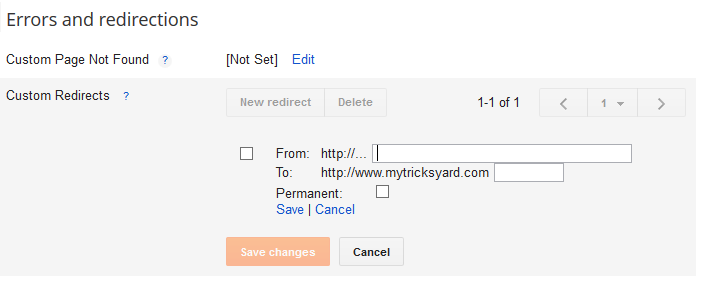How To Hide Specific Posts From Homepage Of Blogger Blog :
Method 1 :
- First you have to login your blogger account.
- After logging in go to blogger Dashboard>>Templates>>Edit html and search for the below code in your blog template html [ Use Ctrl+F to search ].
<div class="date-outer">
- Now replace the above code with the following coding lines.
<div class="date-outer"
<b:if cond='data:blog.pageType == "index"'>
<b:if cond='data:blog.searchQuery == ""'>
<b:if cond='data:blog.searchLabel == ""'>
<b:if cond='data:post.url == "Your Post URL"'> style='display:none;'</b:if>
</b:if>
</b:if>
</b:if>
</div>>
- If you want to hide more than one post than place the following code in above coding just before </b:if></b:if></b:if></div>&get;
<b:if cond='data:post.url == "Your Another Post URL"'> style='display:none;'</b:if>
- In same way you can hide more post from homepage.Now save your template and view your blog homepage.That's it, you have successfully removed useless articles from your homepage.
Method 2 :
- Go to blogger Dashboard>>Templates>>Edit html and search for the ]]></b:skin> tag in blog template.
- Then paste the following CSS code just above the ]]></b:skin> tag.
<style>
<b:if cond='data:blog.url == ... >
#YOUR POST ID {display:none}
</b:if>
- Now Replace YOUR POST ID with your 19 digit unique post ID number.If you don't have your post id number, read this tutorial here to get it.
- To hide more than one post, place the following code just below the above CSS code.
<b:if cond='data:blog.searchLabel == ... >
#YOUR 2nd POST ID {display:none}
</b:if>
- Your can hide more posts by placing above CSS code line again and again.After placing the code save your template and view your blog homepage to see changes.
How To Hide Posts Under Specific Labels From Blogger Blog :
- Go to your blogger Dashboard>>Templates>>Edit html and search for the following code in your blog template.
<b:if cond='data:post.dateHeader'>
<h2 class='date-header'>
<data:post.dateHeader/></h2>
</b:if><b:include data='post' name='post'/>
- Replace the above four lines of coding with following code.
<b:if cond="data:blog.url == data:blog.homepageUrl">
<b:if cond="data:post.labels == &quot;&quot;">
<b:if cond="data:post.dateHeader">
</b:if></b:if></b:if><br />
<h2 class="date-header">
<data:post .dateheader=""></data:post></h2>
<b:include data="post" name="post">
</b:include>
<b:loop values="data:post.labels" var="label">
<b:if cond="data:label.isLast">
<b:if cond="data:label.name != &quot;<span style="color: red;">Your Blog Label Name</span>&quot;">
<b:if cond="data:post.dateHeader">
</b:if></b:if></b:if></b:loop><br />
<h2 class="date-header">
<data:post .dateheader=""></data:post></h2>
<b:include data="post" name="post">
</b:include>
<b:else>
<b:if cond="data:post.dateHeader">
<h2 class="date-header">
<data:post .dateheader=""></data:post></h2>
</b:if>
<b:include data="post" name="post">
</b:include></b:else>
- Replace Your Blog Label Name with specific label name which posts you want to hide from homepage.Congratulation you have successfully removed posts under specific label from your blogger blog homepage.